Step by Step Guide on Using Ozioma Extensible SMS

Have you ever composed an SMS message for your marketing campaign and you desperately try to fit in as many information as you can into 1 SMS page (i.e 160 characters), because you don’t want to spend more money? It can be very frustrating because SMS is meant for short straight to the point messages and not long epistles. Sending longer SMS messages means, exceeding 1 SMS page thereby spending more money than you were supposed to.
There is a solution to this dilemma, which will make it possible for you to exceed 160 characters and it will still be counted as 1 SMS page! You may be wondering how that is possible. With Ozioma Extensible SMS you can achieve that and so much more.
Ozioma Extensible SMS makes it possible for you to create more contents for your marketing campaign up to 2000 characters. In SMS marketing content is key, you need to express yourself more thereby engaging your customers by using our Extensible SMS. There are also other exciting features in our Extensible SMS that will sky rocket your SMS marketing campaign productivity.
Text Extensible SMS
The first and major aim of our Extensible SMS is helping you create more content to fit into 1 SMS page, thereby breaking the limit of the normal 160 character per SMS page which invariably means that you don’t have to spend so much money by exceeding 1 SMS page. With our Text Extensible SMS, you will be able to create contents up to 2000 character at the same price.
Steps to create Extensible Text SMS
step 1 :
- log in to your Ozioma account at https://app.ozioma.net using your username and password.

step 2 :
- On the left of your dashboard you will see a list of options, click on Extensible SMS. (if you are using a mobile phone, click on the icon to the top left of your dashboard to see the list of options then select the Extensible SMS).
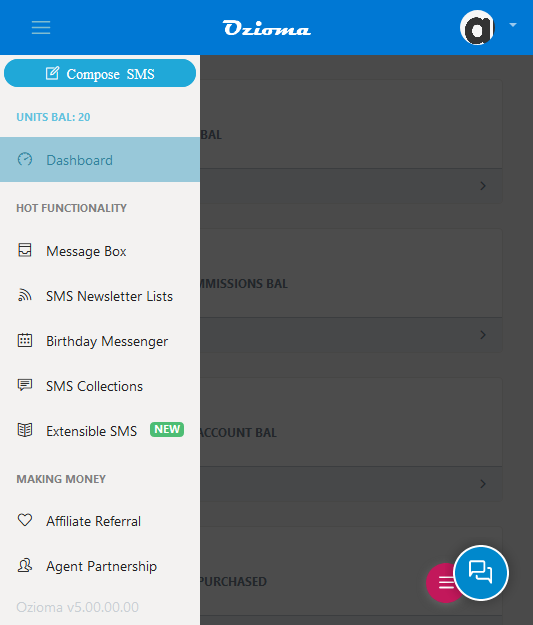
Step 3 :
- The text page would be opened. Click on create now.

Step 4 :
- Type your heading and SMS contents (which has a maximum of 2000 characters). You can use the Ribbon tabs to make your content more stylish.
- Click on Enable SMS Newsletter subscription if you want to choose the newsletter contact list you want people to subscribe to. It means that people will have to subscribe to your newsletter list before they can view the content (those already on the list won’t need to subscribe again).
NOTE that you’re the one to pay for the OTPs that will be sent to subscribers to verify their phone numbers. Do make sure your Ozioma account is well funded to avoid denying your audience access to your content.
- Next you click Enable Feedback if you want to receive feedback from your recipients but if you don’t then leave it.
- Next click on create. After it has been successfully created, click the back botton at the top of the page twice.

Step 5 :
- Click on the message you just created

- Once it opens, you’ll see a link that has been created for that SMS. Click on Copy to copy the link. You can post it on any or all of your social media platforms if you want.

Step 6 :
- On the left of your dashboard you will see a list of options, click on compose SMS or message box. (if you are using a mobile phone, click on the icon to the top left of your dashboard to see the list of options then select the compose SMS or message box).
- Here you will choose the registered sender name you want, select newsletter (that is if you had already grouped your contacts) if not, then just type/ paste the phone numbers but separate each with commas or on a new line.
- Compose a short preview of the extensible SMS you just created and paste the link.
Note: Don’t use the following words in your bulk SMS
congrats, congrat, congratulations, akpabio, promo, promotion, yello, won, win, police, alert, pr0mo, w1n, prom0, pr0m0, wow, promotional, yellow, sex, sexy, samsung, porn, nude, bank, liyel, vote, election, google, facebook, microsoft and prize.
Messages with these words as part of its content are considered as spam or political message and do not get delivered by the network operators. To avoid loss of units do make sure your message does not contain any of the above words.

Step 7 :
- Once all that has been done, make sure you cross check everything to make sure there are no errors.
Step 8 :
- Click on send now to send your message.